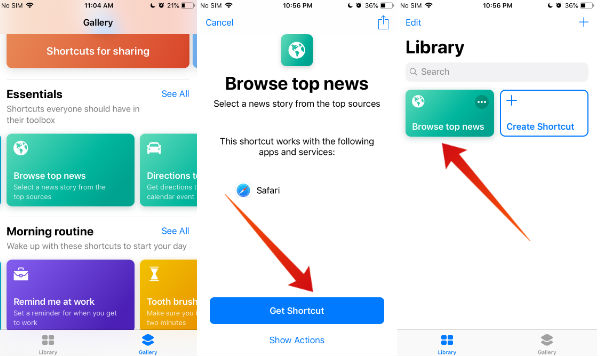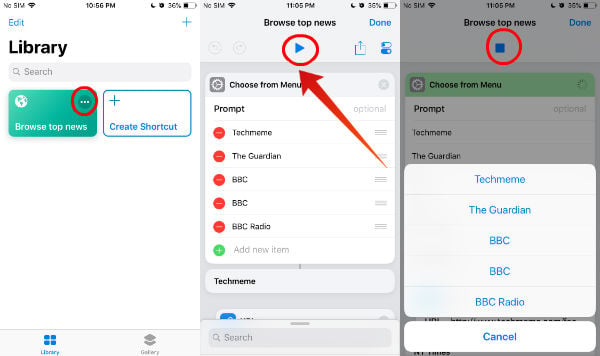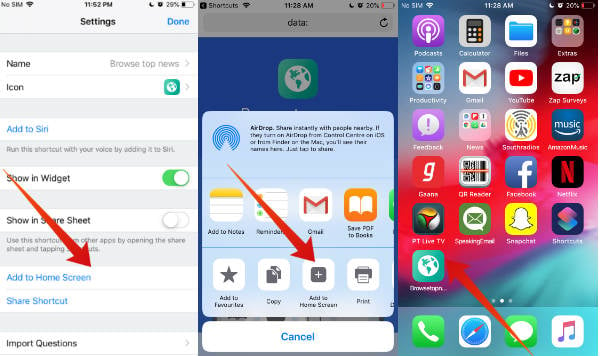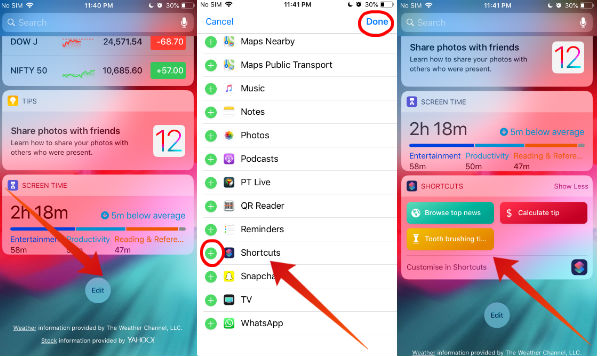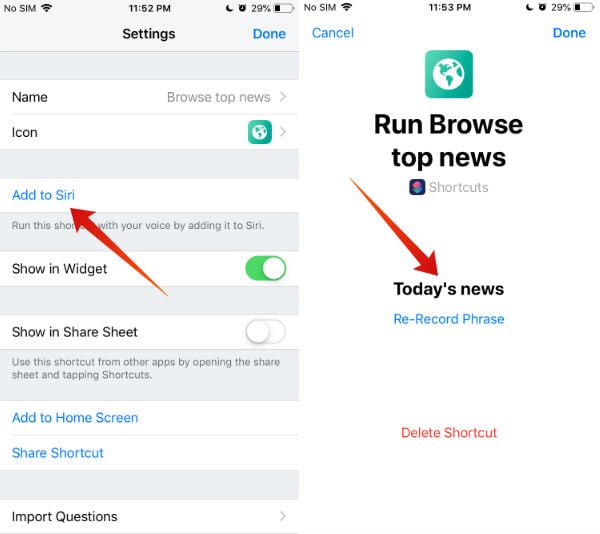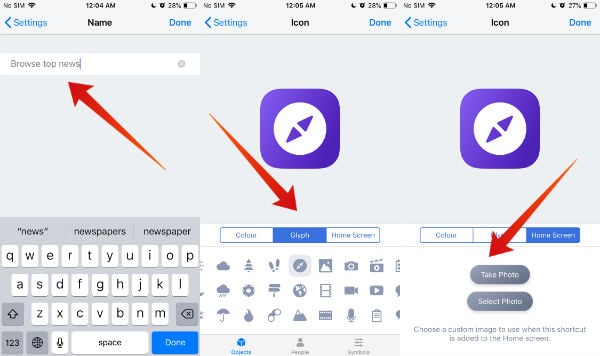Let’s dig more into the iOS Shortcut Feature and see how to use those in your iPhone to save time and automate actions.
Contents
- What is Shortcuts App? 2. How to Get Shortcuts App? 3. How to Add a Shortcut to Your Library? 4. How to Run a Shortcut? 5. How to Customize a Shortcut?
What is Shortcuts App?
In 2017, Apple acquired Workflow, an automation tool that lets you automate tasks by combining one or more commands. And, the Shortcuts app is based on the Workflow. The Shortcuts app will help you to simplify your daily tasks by combining multiple steps across the apps. Using the app, you can either create your own shortcuts or use the hundreds of shortcuts available in the Gallery. For example, the shortcut “Directions home” in the gallery will display the driving directions without opening the Google Map or Apple Map on your iOS device. Likewise the shortcut “Play playlist” will start playing your favorite music in a single tap.
How to Get Shortcuts App?
As Shortcuts is not a native iOS app, it will not be available on your iPhone. Instead, you need to download the app from the App Store. The app is compatible with iPhone, iPad and iPod Touch. To use the Shortcuts app, your device should have at least iOS 12. Hence, you will not be able to use the Shortcuts app if you are using iPhone 5 or older ones (iOS 12 supports only iPhone 5S and later models).
How to Add a Shortcut to your Library?
Before creating your own shortcuts, it is good to check out the existing ones in the Gallery. Hundreds of shortcuts are available in the Gallery under various categories like Music, Photography, News, Health, Essentials etc. If you would like to try a particular shortcut, then you need to add that to the Library. Let’s assume that you would like to add the shortcut named “Browse top news” to your collections. Let’s see how to do that.
Now, the shortcut titled Browse top news has been added successfully to your library. By following the steps listed above, you can add any number of shortcuts to your collection.
How to Run a Shortcut?
Are you curious to see how does a shortcut works? Me too. Thanks to iOS 12, you can run the shortcut not only from your library but also from your Home Screen or Today view. Alternatively, you can create a Siri command to run the shortcut using Siri. Even you can run the shortcut from the iOS Search screen or from another app. Let’s see all the options one by one.
Run Shortcuts from Library
Run Shortcuts from Home Screen
Follow the below steps to add the shortcuts to your home screen.
Now, you can run the shortcut directly from your home screen.
Run Shortcuts from Today View
Follow the below steps to add the shortcuts to Today View.
That’s it. All your favorite shortcuts are now available on the Today View and you can launch any shortcut you want.
Run Shortcuts Using Siri
Would you like to call Siri to run the shortcut? You can do that easily by creating a new Siri command for that shortcut.
Now, if you activate Siri and say that phrase, then the shortcut will run automatically without the need to tap any buttons.
How to Customize a Shortcut?
Can you customize the default shortcuts available on the Gallery? Yes, it is possible. You can modify things like name, icon, and color of the shortcut.
By now, we hope that you should have gained good knowledge about the Shortcuts app and how to use that on your iPhone. Have you created your own shortcuts? How did you feel? Please share your comments.
Δ