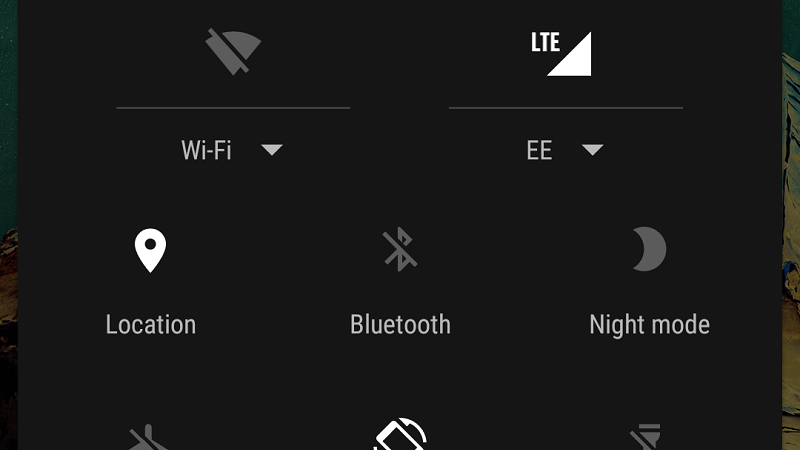A lot of the best Android apps require your location to work fully and some even to work at all. The GPS in your phone can accurately locate your position so you can do all kinds of things. You might want to use a map, share your location with a friend or find what offers are nearby. Although this is generally for phones, some tablets feature GPS, too. When you open an app which requires GPS, it should ask you to enable it straight away but it’s also helpful to know how to turn it on and off whenever you like. It can be a battery drain and a privacy risk so there are good reasons to switch it off when you’re done. As with any Android tutorial there isn’t a one-size fits all guide. The layout of the user interface will vary so it will be easier to enable GPS on some phone than others. We’ve tried to cover all the bases below. To illustrate the difference, the image above is from the Galaxy S7 while below is the OnePlus 3. See all Android how tos 1. Swipe down from the top of the screen to open your notifications bar (this should work even on the lock screen or if you’re in an app) 2. If you have Quick Settings straight away find and tap on Location or GPS 3. If not you may need to swipe down again to access Quick Settings or on some phones, like Huawei, swipe to the side 4. If all else fails, open your settings menu and head to the Location section (may be under Privacy)
Tech Advisor’s Reviews Editor, Chris has been reviewing all kinds of tech for over 10 years and specialises in audio. He also covers a range of topics including home entertainment, phones, laptops, tablets and more.