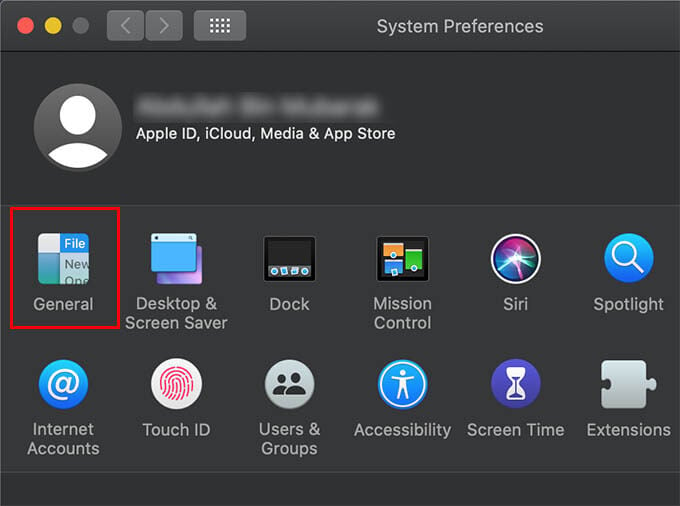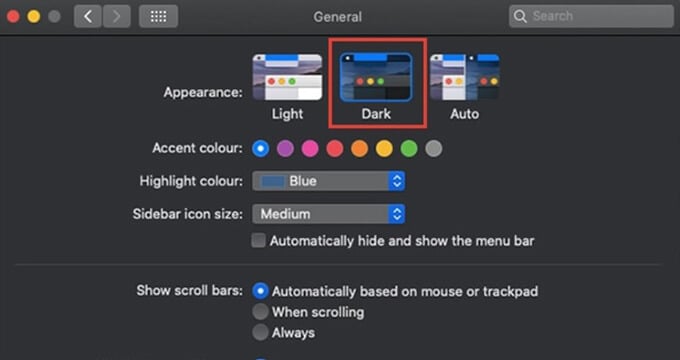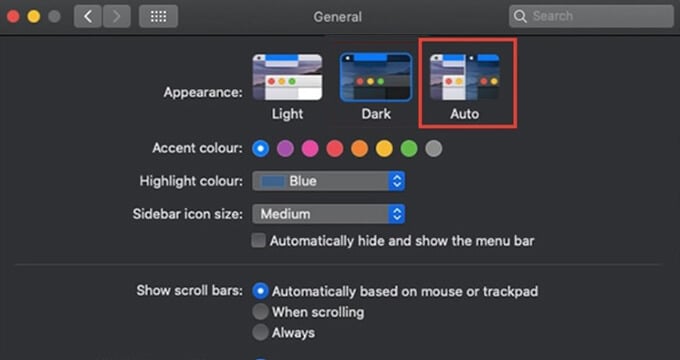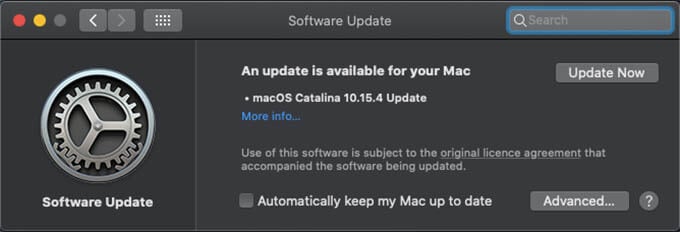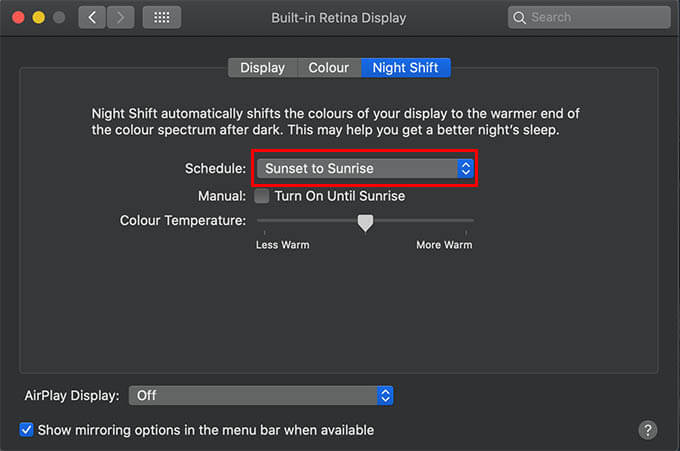In this article, we are discussing the best solutions to fix auto dark mode not working on your Mac. Content
How do I Get Dark Mode on My MacBook?
Apple released the Dark mode feature to all Mac and MacBook users with the first release of macOS Mojave. very Mac or MacBook that supports the latest version of macOS, even at least the Mojave, can get the Dark Mode feature. Additionally, Apple has made several changes to the dark mode in the macOS Catalina. Therefore it is better if you have the latest version of macOS running on your MacBook. Anyways, you already must have a dark mode feature on your Mac. After updating your Mac to the latest macOS version, follow the below steps to enable Dark Mode on your Mac.
If you have just enabled the mac dark mode, you will find most of the apps and other system windows in the dark theme.
How to Enable Auto Mac Dark Mode?
In case you are unaware, you do not have to manually switch between the dark and light theme by a certain time of the day. The auto dark mode on your Mac can automate the process for you. Therefore, you will find that your Mac getting switched to the dark mode at night time and the light mode in the day time. Here is how to enable auto dark mode on Mac.
The dark mod generally works by your personal preferences you set manually. However, the auto mode lets your Mac o decide when to enable the dark theme. The auto dark mode on the Mac is based on the Night Shift feature. Therefore, the night shift is required to be enabled in order to get the Auto dark mode in most cases.
Fix Mac Auto Dark Mode Not Working
Many macOS Catalina users are experiencing issues with the auto dark theme on their MacBook models. This software bug has been resolved for many with the latest update releases. However, some still stay buggy. If you think the Mac auto dark mode on your macOS is not working properly, follow the below troubleshooting methods. Update macOS In most cases, the Mac auto dark mode goes wrong due to a software bug on the macOS. So, update your MacBook to the latest macOS rollout in case any updates are pending. Here is how to check your macOS version and update your Mac to the latest version.
Updating your macOS will likely improve the p[erformance and bug issues including auto dark mode issue. Schedule Night Shift The auto dark mode feature on Mac actually works based on the Night Shift preferences. Therefore, if you have enabled the Night Shift on your Mac, the auto dark theme is more likely to hit along with it. In case you do not see an auto-shift of the theme along with the Night Shift, try scheduling the Night Shift to Sunset/Sunrise. Here is how.
You will then see that your macOS theme shifts automatically to the dark mode, in case you have chosen “Auto” from the theme. If this does not work, try setting manual time duration for the Night Shift on the same window. Restart Your Mac If the above solution is not working for your Mac, you can try restarting and reenabling your system. Apart from the above methods to resolve the issue with enabling auto dark mode on your Mac, try the following tips to see if the auto dark mode shifting works perfectly.
Enable Auto dark mode, close and open the lid to see the theme change. Sleep your Mac and wake, when your Mac is turned on throughout the day till night. Make sure location services are turned on.
In case none of these solutions is not working for you, do not worry. You can still contact Apple support to get immediate help on such bugs.
Old MacBook model that does not support macOS Mojave or Catalina. You have not updated your Mac for a little while.
Hope this guide helped you resolve the issues with auto dark mode switching on your Mac. Share your thoughts.
Δ